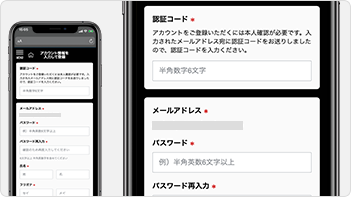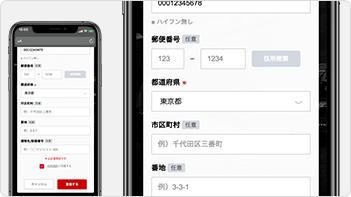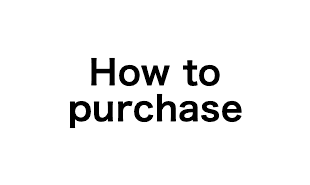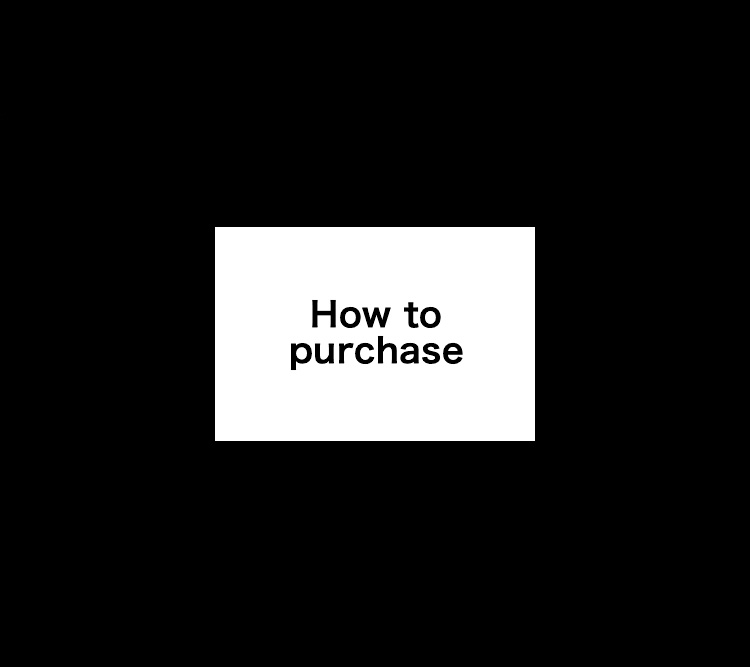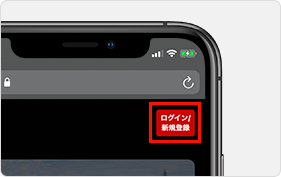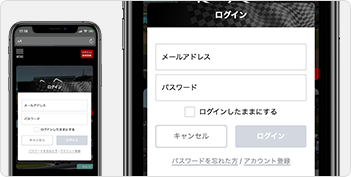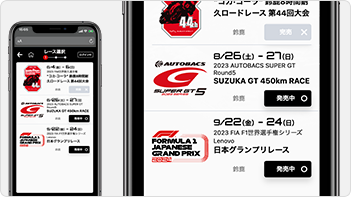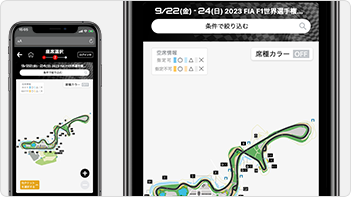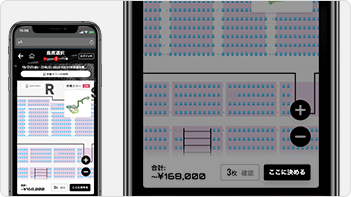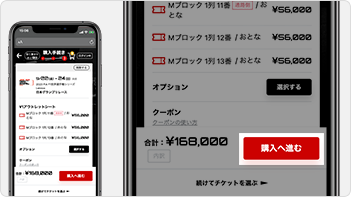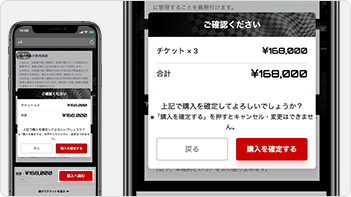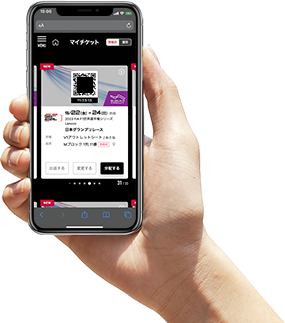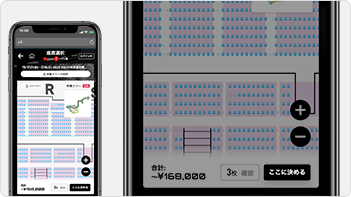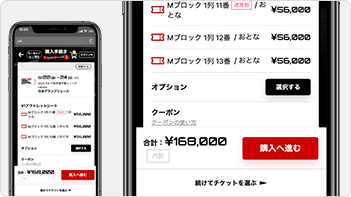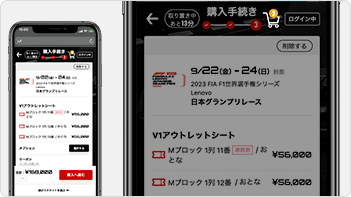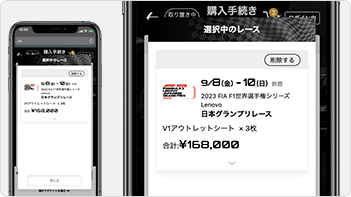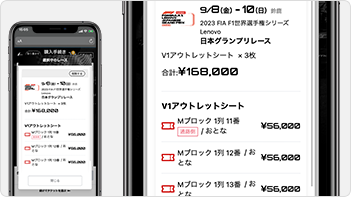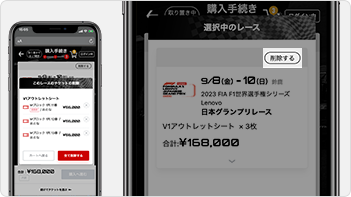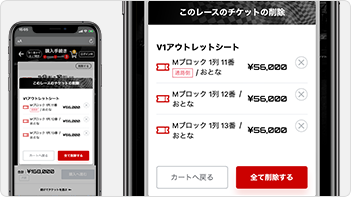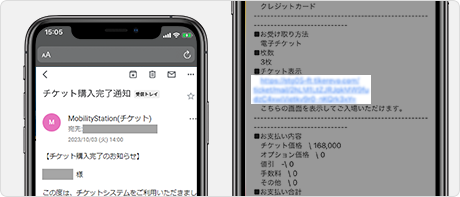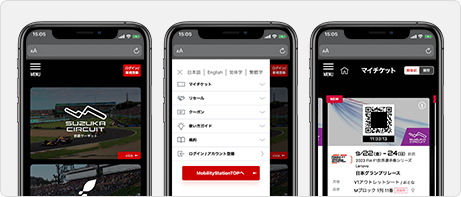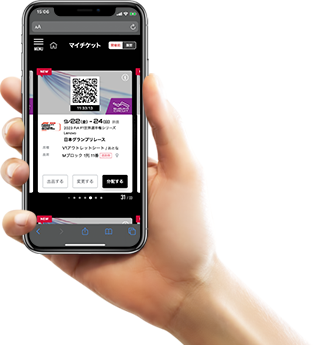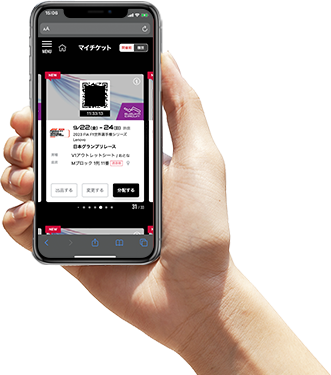Send the email to register your account
"Select the Sign in/Register icon in the upper right or Sign in/Register from the menu in the upper left to display the login panel."
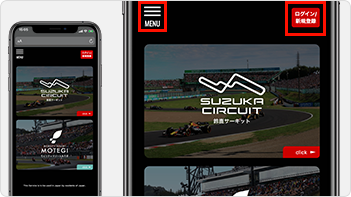
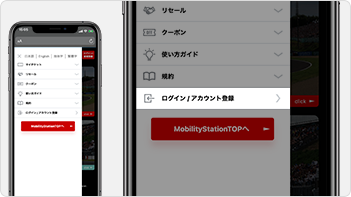
After you select register a new account, the email address input panel will be displayed.
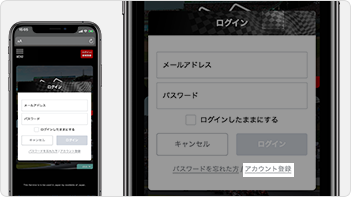
Enter your email address twice and click Next.
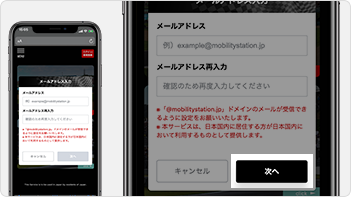
Enter the verification code and account information
Enter the verification code sent to your email address and the required account information to register your account.